Connect to your server via SSH
sudo apt update && sudo apt upgrade -ysudo yum check-updatesudo yum updateRun the installation script
Run the following command:
sh <(curl https://cyberpanel.net/install.sh || wget -O - https://cyberpanel.net/install.sh)If, for some reason, you are not able to log in as root, you can use this command
sudo su - -c "sh <(curl https://cyberpanel.net/install.sh || wget -O - https://cyberpanel.net/install.sh)"Select the version of LiteSpeed that you would like to use
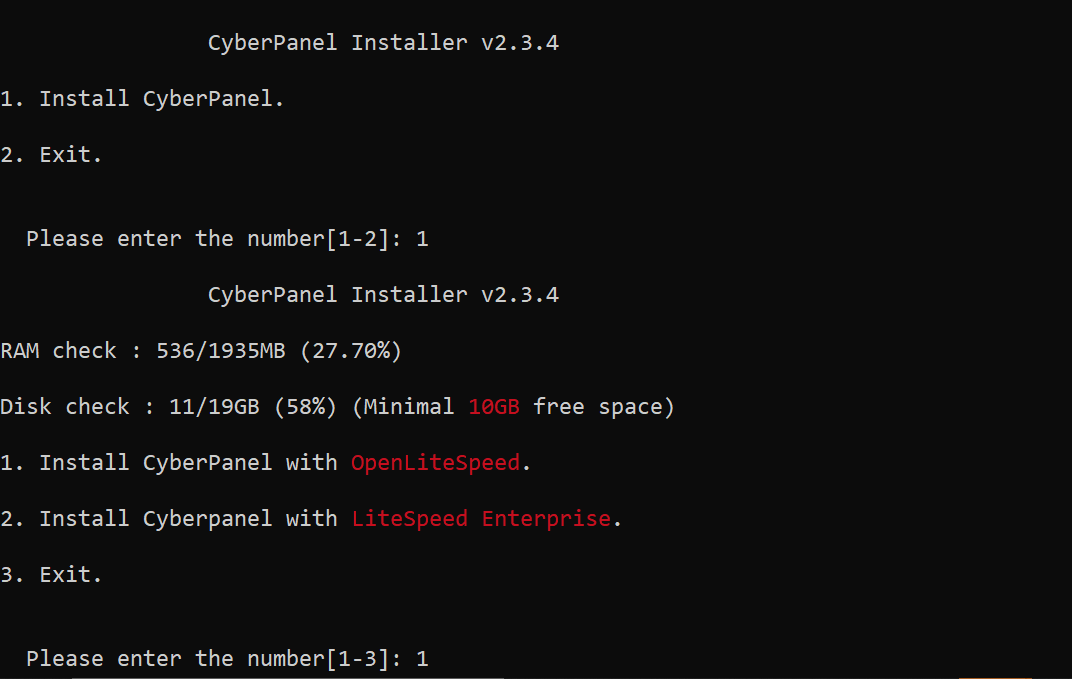
- If you selected LiteSpeed Enterprise, you will see the following prompt. Enter your serial number. (please ensure that you have obtained a license key first).
- If you do not have any license, you can also use trial license (if server has not used trial license before), type TRIAL.
- Please input your serial number for LiteSpeed WebServer Enterprise.
- If you selected OpenLiteSpeed, you can also use free version.
Select options and add-ons
You will be presented with a series of prompts for different options and add-ons that are available.
Full Service (default Y):
- PowerDNS – an open-source DNS server
- Postfix – open-source mail transfer agent
- Pure-FTPd – open-source FTP server
Remote MySQL (default N):
- Allow for your Database to be installed on a remote server

CyberPanel Version (default Latest Version):
- You can choose to install a previous version of CyberPanel, or press Enter to install the latest version.

Password (default “1234567”):
- It is recommended to set a strong password of your own by choosing ‘s’ or generate a random password by selecting ‘r’.

Memcached (default Y):
Distributed memory object caching system

Redis (default Y):
In-memory data structure store, used as a database, cache, and message broke

Watchdog (default Yes):
- A kernel watchdog is used to monitor if a system is running. It is supposed to automatically reboot hanged systems due to unrecoverable software errors

The installation process will proceed automatically. It will take 5-10 minutes, depending on the speed of your server.
Access CyberPanel
URL: https://<Your Server's IP Address>:8090Username: adminPassword: <the password you set during installation>Troubleshooting
If you get a 503 error after installing CyberPanel, you can do one of the following things.
- Check LSCPD Status.
systemctl status lscpd- If LSCPD is not running, start LSCPD using:
systemctl start lscpd